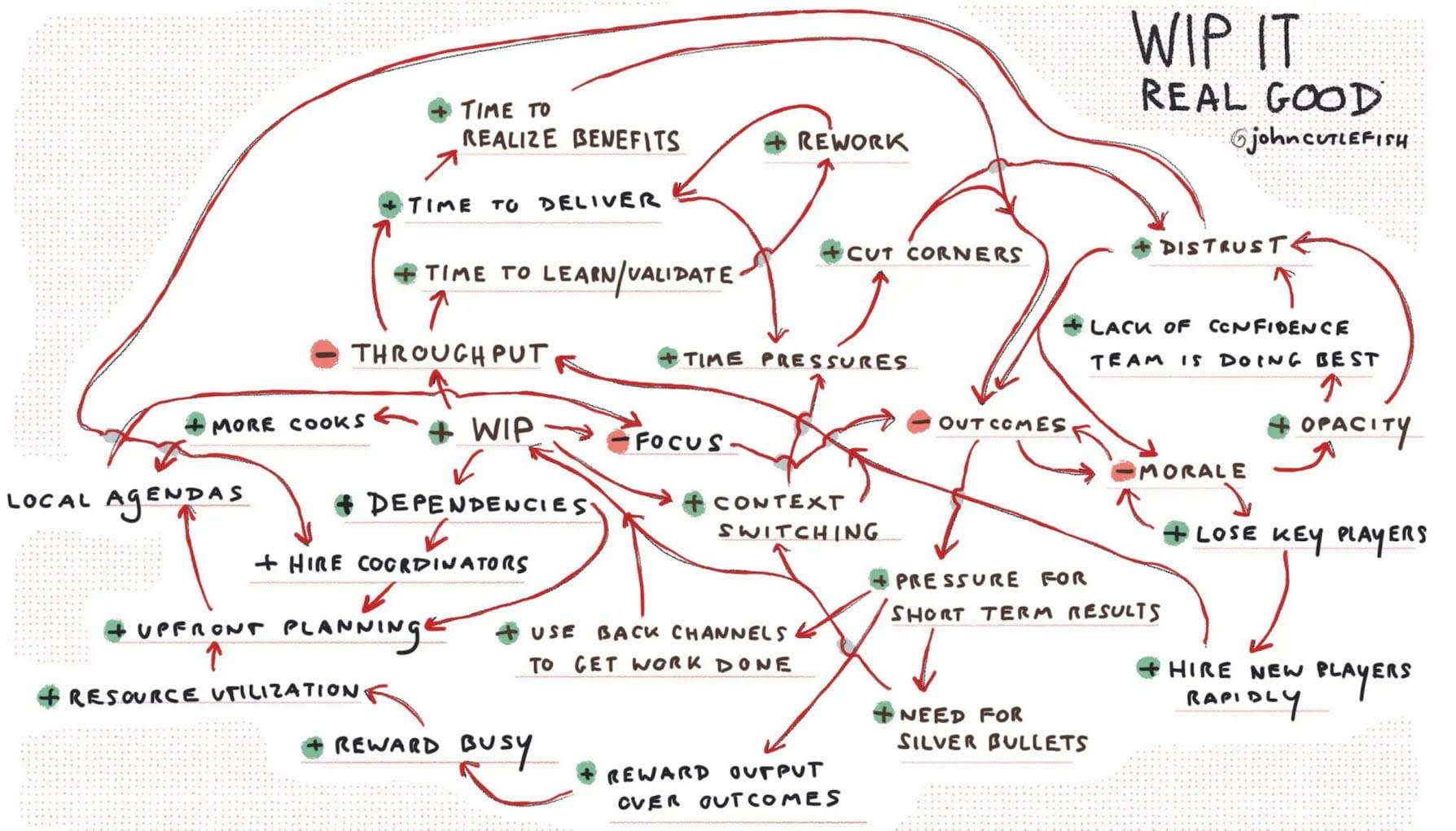How To Design Bulk Import UX (+ Figma Prototypes)
Practical guidelines for designing better bulk operations, from file upload and column mapping to data repair and final import. The only limits for tomorrow are the doubts we have today.<
Friendly note: get a friendly UX bundle for Smart Interface Design Patterns 🍣 and Measuring UX 🍎 — with live UX training coming up. Jump to table of contents.
Bulk operations are heavily underused in most products. The term refers to running repetitive tasks in large batches, which enables fast iterations and updates across large data sets. This, in turn, reduces time on task, human errors, and manual actions.
But, as you probably know, bulk operations aren’t easy to design. We need to think about missing metadata, matching columns and fixing errors. We need to help people understand what’s missing and what’s wrong to avoid poor imports. Let’s see what exactly it requires.

A good bulk import UX has a validation step that allows users to identify and fix issues directly within the interface. UX Case Study: Bulk Import.
The Art of Bulk Operations #
Bulk operations come in many flavors: bulk import, bulk editing, disable, move, update, archive and so many others. When designing an import, it’s a good idea to first define core bulk attributes for mapping. Then for each attribute, define a data profile and whether it’s optional or required.
Then, we study file types, encodings, max file sizes and metadata. Users often expect bulk features to support Excel and CSV — but also the ability to copy/paste data, along with a preview and auto-fill.
An often overlooked part is refined error messages for broken files and unmatched columns, which are very much needed to help people recover. Things will go wrong, and mostly it’s just a matter of time until it happens. We must be prepared for it.
Being prepared requires a process.
Five Stages of Bulk Workflow #
Almost every bulk workflow will include (at least) the following 5 steps:
🚦 1. Pre-import
Set up guardrails and give an example or an Excel template.
✂️ 2. File Upload
Support drag-and-drop, keyboard-only, and copy/paste.
🚎 3. Mapping
Map header columns, check values, and add inline editing for corrections.
🧰 4. Repair
Flag duplicates and allow users to see only rows with errors.
🗂️ 5. Import
Show a final summary and support adding tags, labels, or categories to the batch.
In that light, again, probably the most challenging part about bulk operations is helping users fix issues — be it column mismatches, missing data, or contradictory details — within the bulk feature itself. Many interfaces simply dismiss the file with generic and technical jargon, labeling it as “corrupt”, “invalid”, “incompatible”, or “wrong”.

We can prepare users by setting expectations on data format, sizes, and attributes ahead of time. We could provide a sample template to consult or use. Map column headers but then allow users to fix errors. Look ahead: there might be duplicate records already, so before overwriting them, flag them and ask users to confirm how they’d like to manage them.

A wireframe of a file import interface showing options for choosing a file and mapping CSV columns to database fields.
And: once an import has completed, it’s usually very difficult to reverse the process. So, help users categorize, tag, or add extra metadata (e.g., source) to tell the “new” data apart from the “old”. You might not be able to reverse the process, but you can help users navigate around it if’s needed.
Useful Resources #
- Bulk Upload Feature UX, by Livinda Christy Monica
- Making A Bulk of Payouts, by Divya Kotian (see also the Figma prototype)
- Bulk Import UX For CSV & XLXS, by Yooshan Chandran (see also the Figma prototype)
- Building a Seamless CSV Import, by David Bonilla